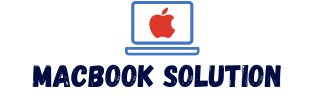For solutions to Macbook overheating, try running Apple Diagnostics to rule out hardware issues with the fan, unblock vents, clean internals, avoid direct sunlight, and do not cover keyboard or ventilation openings with anything. Also, minimize CPU usage, close unnecessary browser tabs, manage graphics settings, and reset SMC.
Furthermore, you can check CPU usage on Mac and consider using heat protection or purchasing a suitable MacBook for video editing to prevent overheating while charging.
Run Apple Diagnostics To Rule Out Hardware Issues
To rule out hardware issues causing your MacBook to overheat, try running Apple Diagnostics. This will help identify any problems with your fan or other hardware components. Other solutions include cleaning vents, avoiding direct sunlight, and not blocking keyboard ventilation openings.
| Run Apple Diagnostics to Rule Out Hardware Issues |
| Test your Mac to identify hardware component problems |
| Ensure that the overheating is not caused by faulty fan or other hardware issues |
To rule out Mac overheating due to hardware issues with your fan, run Apple Diagnostics. It will test your Mac, point out a hardware component problem, and help you determine whether the overheating is due to faulty hardware. This diagnostic tool is built into your Mac’s firmware and can be accessed by restarting your Mac and holding the D key. Follow the on-screen instructions to perform the diagnostic test. If any hardware issues are identified, you may need to take your Mac to an authorized service center for repairs. By addressing any hardware problems, you can effectively address the overheating issue and ensure optimal performance of your Mac.
Unblock Vents And Clean Internals To Fix Overheating
| Macbook Overheating Solutions |
| Heading: Unblock Vents and Clean Internals to Fix Overheating |
If you are experiencing overheating issues with your Macbook, there are a few solutions you can try. One of the main causes of overheating is blocked ventilation openings. Clear any blockages in the vents to allow proper airflow. Additionally, cleaning the internal components of your Mac can also help improve airflow and reduce overheating. Avoid putting anything over the keyboard or into the ventilation openings, as this can obstruct the airflow. It is important to use only Apple-authorized power adapters to prevent any heat-related issues. Taking these steps can help resolve overheating problems and ensure your Macbook stays cool during use.
Avoid Working In Direct Sunlight And Close Browser Tabs
One of the solutions to prevent overheating on your Macbook is to keep it away from direct sunlight. Direct sunlight can significantly raise the temperature of your Macbook, leading to overheating issues. It is important to find a shaded area or use a laptop cooling pad if you need to work outdoors.
Another tip to reduce overheating is to close unnecessary browser tabs. Running multiple tabs simultaneously increases the load on your CPU and generates more heat. By closing tabs that you are no longer using, you can reduce the CPU load and prevent overheating.
Use Authorized Power Adapter And Avoid Blocking Keyboard Vents
When it comes to preventing your Macbook from overheating, one important step is to use only Apple-authorized power adapters. This ensures that your laptop is receiving the correct amount of power without any potential risks. Additionally, it is crucial to avoid blocking the keyboard vents of your Mac. These vents are designed to allow proper airflow and prevent overheating. Never put anything over these vents, as it can obstruct the airflow and lead to overheating issues.
If you notice that your Macbook is overheating, there are several solutions you can try. First, unblock the vents and clean the internals of your laptop to remove any dust or debris that may be blocking the airflow. You can also try closing unnecessary browser tabs and managing your graphics settings to reduce the strain on your CPU. Another helpful step is to reset the System Management Controller (SMC) to optimize your laptop’s performance and temperature regulation.
Troubleshoot Google Chrome And Manage Graphics Settings
One of the common issues MacBook users face is overheating. There are several solutions to tackle this problem.
When it comes to troubleshooting Google Chrome, excessive resource usage can lead to overheating. It is important to check for excessive resource usage in Google Chrome and prevent overheating by closing unnecessary browser tabs and managing your graphics settings. This will help reduce strain on the GPU.
To manage your graphics settings, you can reset the SMC (System Management Controller) and keep your MacBook on a hard, flat surface to ensure proper ventilation. Additionally, avoid working in direct sunlight and don’t put anything over the keyboard, especially if your MacBook has ventilation openings.
If you’re still experiencing overheating issues, you can try unblocking the vents, cleaning the internals, and making sure there are no external heat sources affecting your MacBook. However, if the problem persists, it is recommended to run Apple Diagnostics to rule out any hardware issues with the fan.

Credit: mashable.com
Reset Smc And Check Cpu Usage To Fix Overheating
| Macbook Overheating Solutions |
|---|
| Reset SMC and Check CPU Usage to Fix Overheating |
|
If your MacBook is experiencing overheating issues, there are a few steps you can take to resolve the problem. One potential solution is to reset the System Management Controller (SMC). This can help resolve any software-related issues that may be causing the overheating. Another step you can take is to monitor the CPU usage of your MacBook. High CPU usage can indicate processes that are generating excessive heat. By identifying and addressing these processes, you can help alleviate the overheating problem.
Frequently Asked Questions On Macbook Overheating Solutions
Why Does My Macbook Overheat So Easily?
Your MacBook may overheat easily due to hardware issues with the fan or blocked vents. To fix it, try running Apple Diagnostics, unblocking vents, cleaning internals, avoiding direct sunlight, and not covering the keyboard. Also, close unnecessary browser tabs and manage graphics settings.
Be cautious of external heat sources.
Why Does My Macbook Overheat So Easily?
Overheating in MacBooks can occur due to factors like high CPU usage, blocked vents, or running resource-intensive tasks.
How To Stop Your Macbook From Overheating?
To prevent overheating, close unnecessary browser tabs, monitor CPU usage, manage graphics settings, and reset the SMC.
Conclusion
If you’re dealing with a constantly overheating Macbook, don’t fret! There are several easy and effective solutions to resolve this issue. Start by running Apple Diagnostics to rule out any hardware problems with your fan. Unblock the vents and clean the internals of your Macbook, avoiding direct sunlight.
Be cautious not to cover the keyboard or insert anything into the ventilation openings. Close unnecessary browser tabs and manage your graphics settings to alleviate the load on your CPU. If all else fails, consider resetting the SMC. By following these simple steps, you can prevent and fix Macbook overheating problems, ensuring optimal performance and longevity for your device.